Customizing Alert and Notification
The alert and notification system is built with an extensible architecture.
Adding New Periodic Alert
To add a custom alert, follow the below mentioned steps:
- Create a class library in .NET 8.0 version.
- Add a reference to below dlls. They are available in common pvc mount path $common-volume-path/vanguard/extension folder.
- Quartz.dll
- Quartz.Serialization.Json.dll
- EV.AE.Vanguard.MonitorPeriodic.Core.dll
- EV.AE.Utilities.Logging.Core.dll
- EV.AE.Utils.Core.dll
- EV.AE.Utilities.Interfaces.Core.Vanguard
- Implement the abstract class PeriodicJobBase from EV.AE.Vanguard.MonitorPeriodic.Core.dll.
- Pass all the required dependencies of the job through constructor, declare all the dependencies as private read-only variables and extend PeriodicJobBase base class constructor with ILogging, IDAlClient, IServiceProvider, Itenant and IEnumerable<IAlertFormatter> dependency:
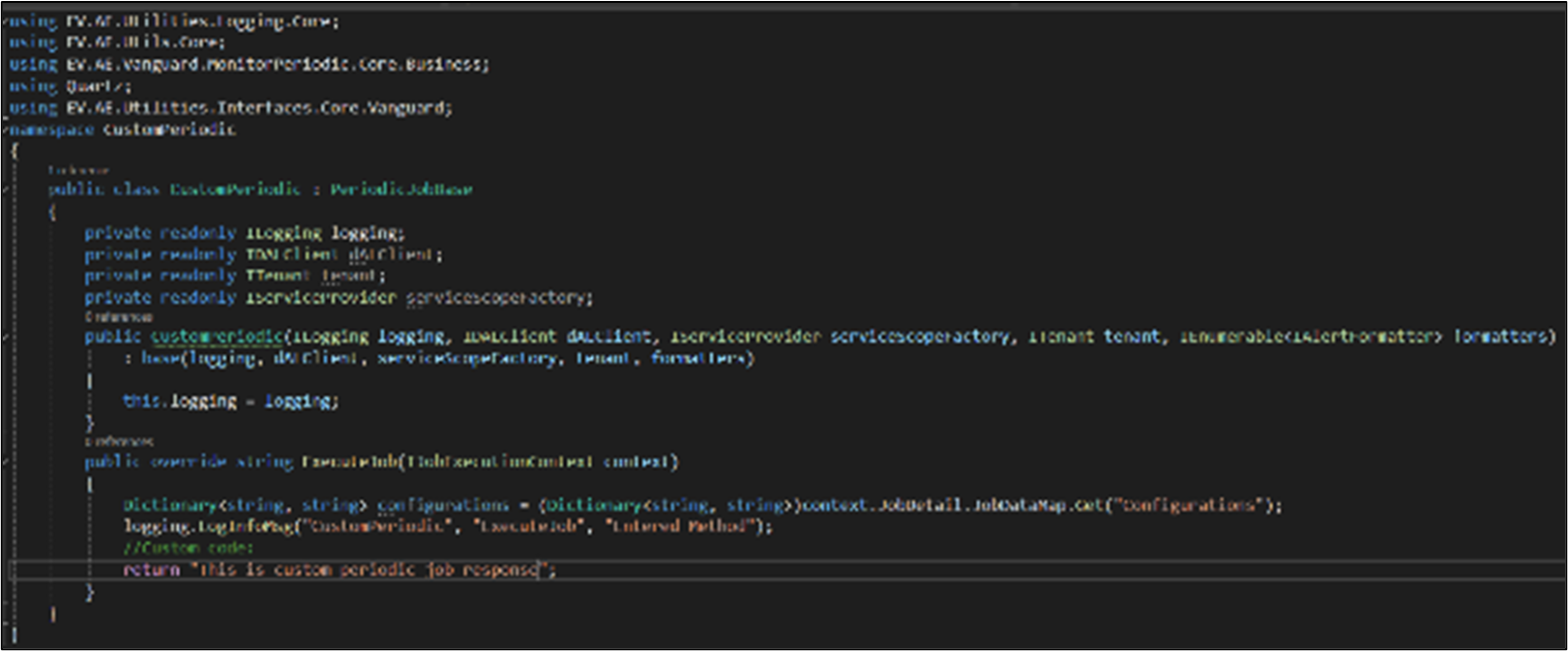
- Create the new class entry in product database by calling Create API. Refer API-docs. Class name must be same as “configurationName” in Json payload. Make sure that the “configurationValue” Json is valid.
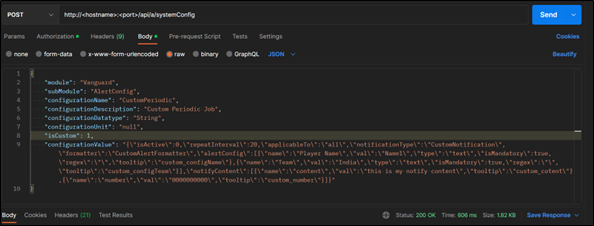
- Refer API docs for sample JSON for the field “configurationValue”, below is the sample JSON.
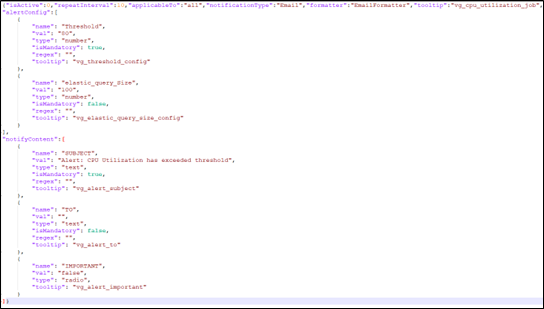
NOTE:
In alertConfig and notifyContent, objects “name” ,“val”,and ”type” fields are mandatory. Also the value for each “name” field should be unique.
- After adding this data using Post API call, you should be able to view alerts in Admin >Module Configuration-> Vanguard-> Alert Configuration tab as below.
Click on Edit icon to enable / disable the alert.
NOTE:
Adding custom alert will require Vanguard pod restart.
- Details of the ExecuteJob Method.
- Input parameter (IJobExecutionContext context) – This is the configuration list and RepeatInterval provided in post Api Json payload.
To access configurations, use below sample.

- Output parameter (string) - The method returns a string with an alert description. This is an input to email notification.
NOTE:
If there is no need to raise an alert, then return an empty string.
- Input parameter (IJobExecutionContext context) – This is the configuration list and RepeatInterval provided in post Api Json payload.
- Build the DLL in Release, AnyCPU mode.
- Navigate to $common-volume-path/vanguard/extension folder and download the EV.AE.Vanguard.Core.deps.json file. It is recommended to create a backup copy of this file before making any modifications.
- Update EV.AE.Vanguard.Core.deps.json with entries required for the new custom dll and its dependencies dlls. You can refer EV.AE.Vanguard.Monitor.PeriodicJobs.Core dll entry present in EV.AE.Vanguard.Core.deps.json file. Entries should be done in section:
- targets -> .NETCoreApp,Version=v8.0-> EV.AE.Vanguard.Core/1.0.0 -> dependencies
- targets -> .NETCoreApp,Version=v8.0
- libraries
- Place the DLL and updated EV.AE.Vanguard.Core.deps.json file at $common-volume-path/vanguard/extension folder.
- Restart the Vanguard pod.
Adding new Formatter
By default, an email notification type is sent when an alert is raised. A custom formatter can also be configured. Follow the below steps to add a custom formatter.
- Create a class library in .NET core 8.0 version.
- Add a reference to below dlls. They are available at common pvc mount path “$common-volume-path/vanguard/extension” folder.
- EV.AE.Utilities.EntityModels.Core.dll
- EV.AE.Utilities.Interfaces.Core.dll
- Implement Interface IAlertFormatter in the class. It is present in namespace EV.AE.Utilities.Interfaces.Core.Vanguard.
- Create empty default constructor for formatter, create another parameterized constructor and pass all the required dependencies through this constructor, declare all the dependencies as private read-only variables.

- Class name must same as job “Formatter” in “formatter” key of “configurationValue” Json object as highlighted in below screenshot.
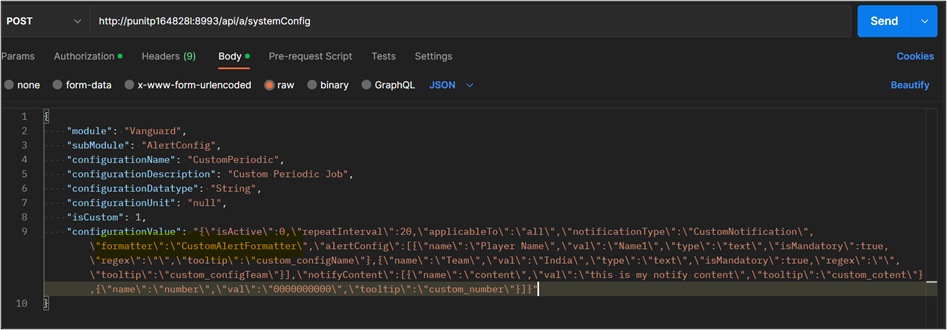
- IAlertFormatter interface contains a method ‘Format” as displayed.
Details of the Format method:
This method returns a list of the alerts for which notification is sent.- Input parameter (string notifyContent) – This is “notifyContent” object passed in “configurationValue” json payload. Refer the above screenshot. You can use this object to extract notification related information.
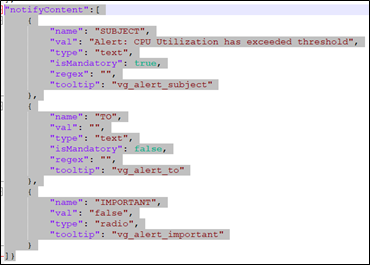
- Input parameter (string alertDetail) – This is the content of the alert. For OOB alert, A JSON string is returned.
- Input parameter (string alertName) – This is the name of the triggered alert.
- Output parameter (List<SendItem>) - List of alerts to be sent.
- Input parameter (string notifyContent) – This is “notifyContent” object passed in “configurationValue” json payload. Refer the above screenshot. You can use this object to extract notification related information.
- Build the DLL in Release, AnyCPU mode. Place the DLL at “$common-volume-path/vanguard/extension” folder.
- Restart the Vanguard pod.
Updating OOB Email Template
Follow the below steps to update the OOB email template:
- Download and update the file
- Download the $common-volume/vanguard/extension/Monitor/Formatter/Template file.
- Update the file
“_CONTENT_TO_REPLACE_” must be present in the template. This text is replaced with the message body during runtime. - Place the updated file at $common-volume/vanguard/extension/Monitor/Formatter/Template location.
- Restart the Vanguard pod.
Adding new CRON Alert
To add a custom alert, follow the below mentioned steps:
- Create a class library in .NET core 8.0 version.
- Add a reference to below dlls. They are available “ in common pvc mount path $common-volume-path/vanguard/extension folder.
- Quartz.dll
- Quartz.Serialization.Json.dll
- EV.AE.Vanguard.Cron.Core.dll
- EV.AE.Utilities.Logging.Core.dll
- EV.AE.Utilities.Interfaces.Core.Vanguard;
- Implement the abstract class CronJobBase from EV.AE.Vanguard.Cron.Core.dll. Pass all the required dependencies of the job through constructor, declare all the dependencies as private read-only variables and extend CronJobBase base class constructor with logging and tenant dependency.
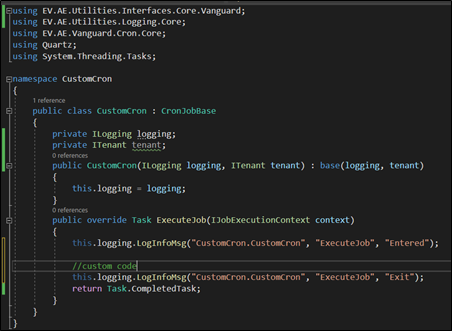
-
Ensure to ExecuteJob returns Task.CompletedTask and should not return null.
NOTE:
- Make sure CRON expression should be valid.
-
Product recommends a Job that should have a higher interval for execution. A job running at lower interval like seconds may rise issues with Product other bankground jobs execution.
- Build the DLL in Release, AnyCPU mode.
- Navigate to $common-volume-path/vanguard/extension folder and download the EV.AE.Vanguard.Core.deps.json file. It is recommended to create a backup copy of this file before making any modifications.
- Update EV.AE.Vanguard.Core.deps.json with entries required for the new custom dll and its dependencies dlls. You can refer EV.AE.Vanguard.Cron.Core.dll entry present in EV.AE.Vanguard.Core.deps.json file.
Entries should be done in section.- targets -> .NETCoreApp,Version=v8.0 -> EV.AE.Vanguard.Core/1.0.0 -> dependencies
- targets -> .NETCoreApp,Version=v8.0
- libraries
- Place the DLL and updated EV.AE.Vanguard.Core.deps.json file at $common-volume-path/vanguard/extension folder.
- Restart the Vanguard pod.
- To add a CRON job, invoke the BackgroundJob Create API to create a new job entry in the product database. For more details, see the product api docs.

- Invoke the search API to verify the newly created entry. For more details, see product api docs.